In this post, I am going to share how to set up a system for Rust development. This tutorial can be used either on Windows OS or on Linux OS.
Steps
1. Install rustup which will install the rustc , cargo and other things required for Rust from its official website ( https://www.rust-lang.org/tools/install ) .
2. Configure the PATH variable of your system so that you can invoke rustc , cargo and other rust related commands. Verify it by invoking these commands in terminal.
3. The successful installation of Rust can also be verified by invoking the command :
rustc --version
4. If you are a Windows OS user, please install the Visual Studio C++ Build tools . You can also read my previous post regarding this, if you want to know the setup steps in details .
5. The next step is to verify that we are able to compile a HelloWorld program. To do that we can either manually write a Hello World program or use cargo to generate it. I will be using cargo to make this simple. To do that, use the command :
cargo new hello
6. Navigate to the newly created directory ( hello in this case), and try compiling and running the program :
cargo build && cargo run

7. Now, we need to setup a Text Editor for Rust development or we can use IDE. I prefer using Text Editor and I am using VSCode (Visual Studio Code) now a days. So, I will be setting up VSCode for Rust development such as syntax highlighting, auto completion, etc.
8. Open VSCode and click on Extensions and install the Rust Extension .
9. Restart the VSCode and start working with Rust code and projects and we will see the features of auto completion, syntax highlighting, etc.
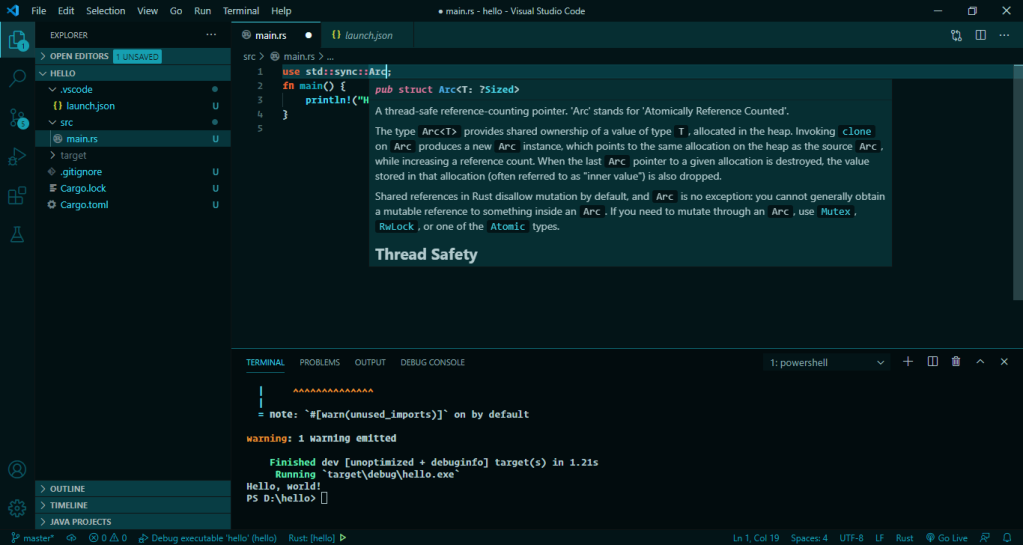
10. Enjoy Rust programming and keep on learning Rust now :)
I hope this tutorial will be useful to you all. Let me know if you have any questions regarding this tutorial or if you want to ask me anything about Rust. You can also reach out to me through my Twitter account.